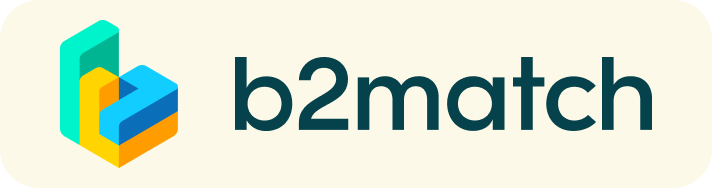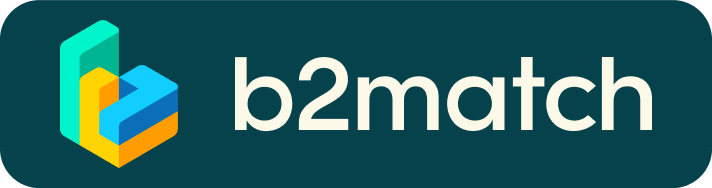FAQ - 1:1 meetings
How does the matchmaking work?
Each participant registers with a comprehensive presentation including a cooperation and market place profile. They will be displayed on the event website. Meetings are set up by following steps:
- Browse the Participants' list or Market Place.
- Send a request to those you wish to meet.
- Please confirm or refuse/cancel your own meeting requests.
- A few days before the event, each participant will receive a meeting schedule, showing WHO she/he will meet and WHEN. The meeting schedule is planned according to Central European Time.
At a matchmaking event, people meet and greet at high speed. Bilateral meetings take 30 minutes, which is usually enough to forge business/research/technological connections.
How does the remote 1:1 meetings work?
- 1:1 meetings have to be managed remotely via Video Calls (similar to Skype)
- The Video conferencing is provided by the b2match platform, thus no need to install any software
- All confirmed meetings (if any) shows a button "Start Meeting" and date/time information.
- At the meeting start click this button.
- Your meeting partner doesn't show-up?
Use the "Message" button and ask for joining the meeting.
WHAT ELSE TO BE CONSIDERED?
- Check your time-zone
Log-in and select "Edit my profile" to check your current timezone selection.
If this is not the timezone you are located during the meetings please change accordingly. - Keep an eye on 1:1 meeting timelines (Start/End)
- Please start and end your meetings as indicated, to avoid any delays.
- Please make sure you use Mozilla Firefox or Google Chrome as your browser, we have some display issues with Internet Explorer.
- To make sure that everything is set correctly, please
go to your "Meetings" and click on the green camera button "Meeting
starts in ... days" - this will open the video call feature of your
browser and will make a test call. You should be able to see yourself!
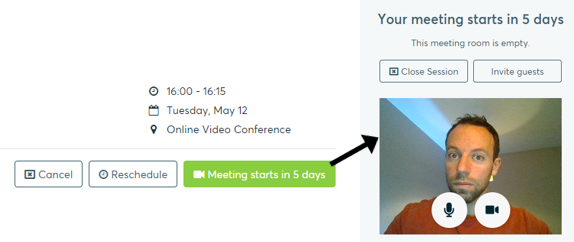
What if my camera or microphone does not work?
- Use preferably a computer having a webcam and microphone installed (Laptop, Notepads, etc).
- Please check that you are not using a system which blocks the usage of your camera due to security reasons.
- Check by having a video call with some of your colleagues in another tool (e.g. Google Hangouts or Zoom).
- Please check that the microphone and camera are enabled in the browser you use.
- Using your camera & microphone in Google Chrome: https://support.google.com/chr...
- How to manage your camera and microphone permissions with Firefox: https://support.mozilla.org/en-US/kb/how-manage-your-camera-and-microphone-permissions
- If none of the above works, consider switching to a tablet or your mobile phone to join the meetings.
What are the benefits of participating in the b2b matchmaking event?
All participants can present their expertise/projects/technologies online already BEFORE the event. The cooperation profiles will be extensively promoted. Participants can get in contact with each other already before the event and decide who exactly they will meet at the event. A matchmaking event, therefore, presents a very efficient and focused way of finding new collaboration partners.
What type of information do I need to fill in the registration form?
Form 1: Participant type (Startup, Corporate/SME, Public Agency, Network, Other)
Form 2: Your contact details - provide us with information about the organisation you are working for, its focus and areas of activity.
Form 3: Agenda sessions - select your participation at the event. Do not forget to register for the b2b meeting session, if you are interested.
Is that information enough?
This information is NOT enough if you want to participate in the b2b matching session! You will need to fill out your complete profile and maybe add one or more marketplace profiles, where you explain concretely e.g. the technology/product/project you are working on, its innovative aspects, the current stage of development and the target partner sought.
Your cooperation and marketplace profiles are your virtual business card - the higher the quality, the more participants will select you for bilateral meetings!
Marketplace Profiles - Is it possible to insert more than one profile?
Yes, it is. Every participant can insert several profiles. Please note that profiles are associated with participants. The same organisation can be registered several times with different participants (contact persons).
Who is 'the Participant'?
The Participant is the person who will participate in the matchmaking event and who is responsible for the inserted profile. Participants should indicate their contact details (especially e-mail and mobile phone number) to be directly informed about registration, agendas, changes in the event set-up.
Is it possible to modify my profile?
Yes, it is. In your personal Dashboard, you can use the tabs to modify any of the content you have already inserted.
When will my profile be online?
Every profile will be quality checked by the event organizer.
If it meets the quality criteria it will be put online, if not, you will be contacted by the event organizer and asked to adapt your profile.
How can I book and schedule my meetings?
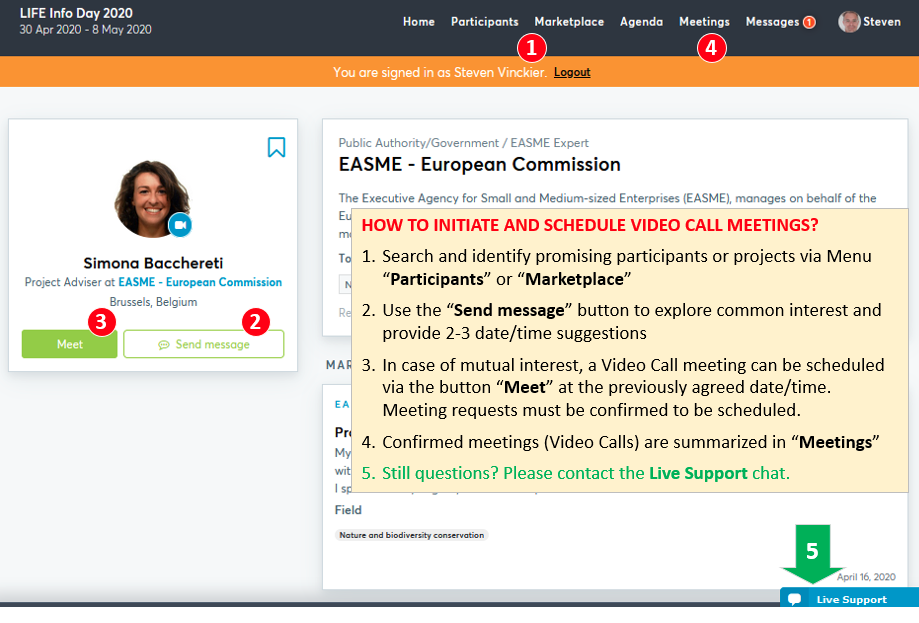
Booking is opened about 3 weeks before the event after most of the
participants have registered. You will be informed by email about the
start of the booking period.
Once the booking period has started, go to Participants menu or the Marketplace menu, at the top of the page. Browse through the participants or the Marketplace entries. Use the filter options to find appropriate meeting partners. You can filter participants by country, organization type or business fields or search by their names. In the Marketplace menu, you can search by opportunities. Only the participants who selected common matchmaking sessions will be shown as available to you. The number of meetings you can request accepted requests and open requests will be displayed at the top of the page.
Click on View profile to see the complete participant profile or the Marketplace entries. You will find the participant's information there. Send a meeting request via the Request Meeting button. You can add a message in order to introduce yourself. The meeting will have the 'Request sent - Waiting for response' status until the moment when the invited participant will accept it and choose its time slot.
Meetings will only be visible in the Agenda after they are accepted.
How do I join a scheduled meeting?
On the day of the event, you can access your meeting schedule by going to "Meetings" in
the top right corner. There, you'll have an overview of all your
meetings (past and upcoming). You can use the green button "start
meeting" next to your meeting partner to enter the virtual meeting room
and start the 1:1 meeting. Please be on time to your meetings.